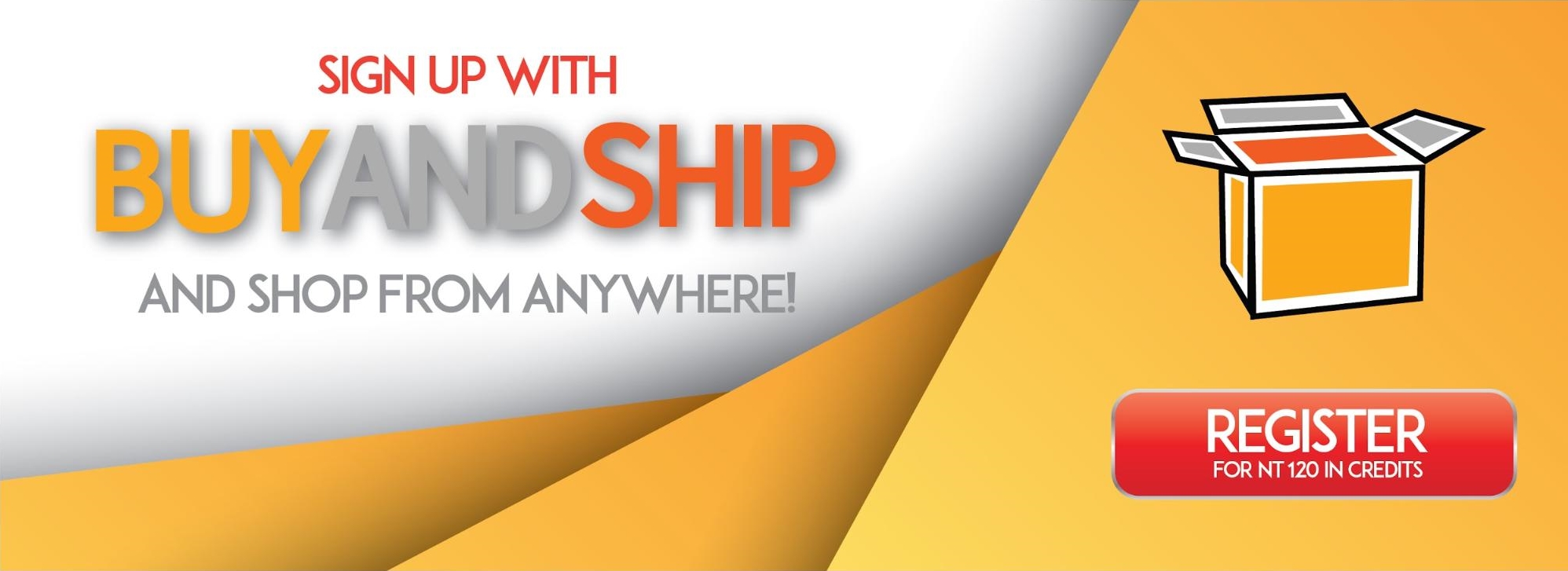You found it.
That retro camera on eBay. That perfect pair of shoes on Gilt or Farfetch. That vintage Casio calculator wristwatch. That killer Amazon Deal of the Day.

What’s more is that you’re a Buyandship member!
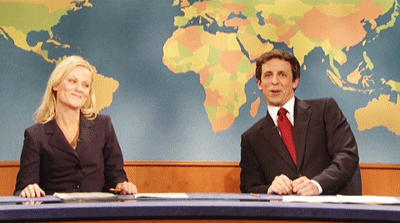
Wait, hold up, you’re not a Buyandship member? You’re not enjoying fast, cheap, and simple international shipping on whatever you buy from overseas? You haven’t yet joined the hundreds of thousands of Buyandship members that use our service every day?
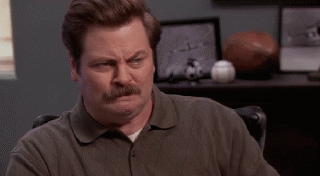
Ok, I’ll let you slide this time. Come check out 👉Part 1: Intro and Registration👈 to learn more about us and how to register. It’s free!
But if you are a Buyandship member, then you’re in luck! It’s time to put your overseas shipping address to work!
Using Your Buyandship Address to Shop
If you haven’t logged in already, then go to https://www.buyandship.com.tw/login. Enter in your email address (電郵地址) and your password (密碼), and click Login (登入). If you’ve logged in before, then your browser will take you directly to your account.
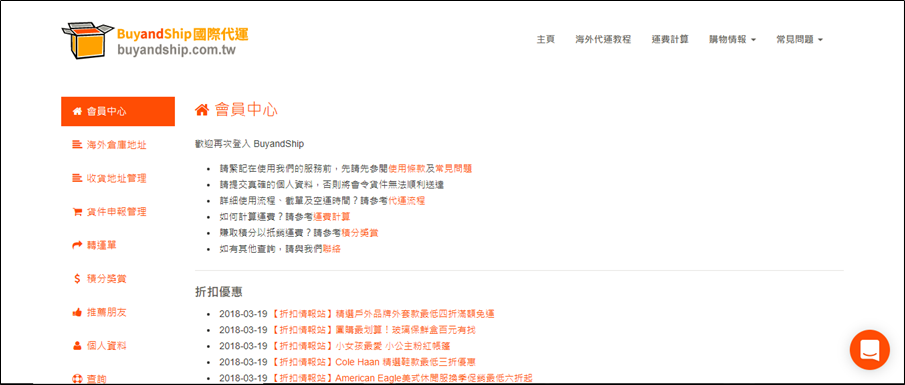
Once in the Member Center (會員中心), click on the second option in the left-hand navigation bar: Overseas Warehouse Addresses (海外倉庫地址). This section has all the information you need on how to format the shipping address on the overseas shopping site.

- Each tab is for a different warehouse. From left to right, they are: United States (美國波特蘭), United Kingdom (英國樸茨茅夫), Japan (日本千葉), South Korea (南韓首爾), China (中國東莞), and Hong Kong (香港).
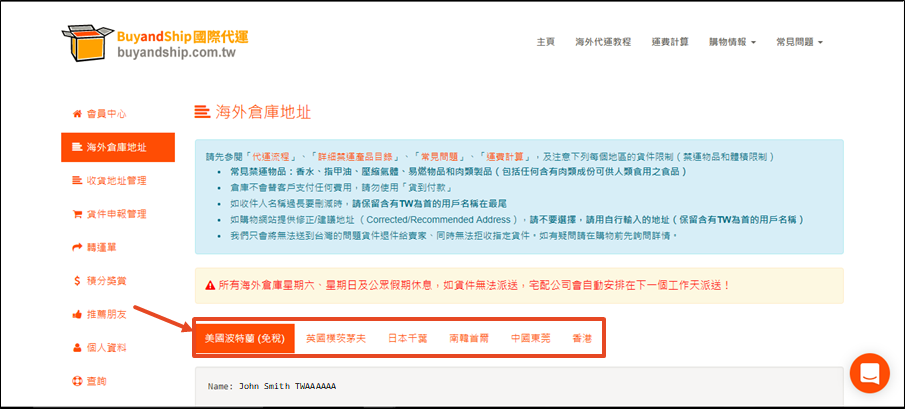
- Click on the Register (註冊) tab
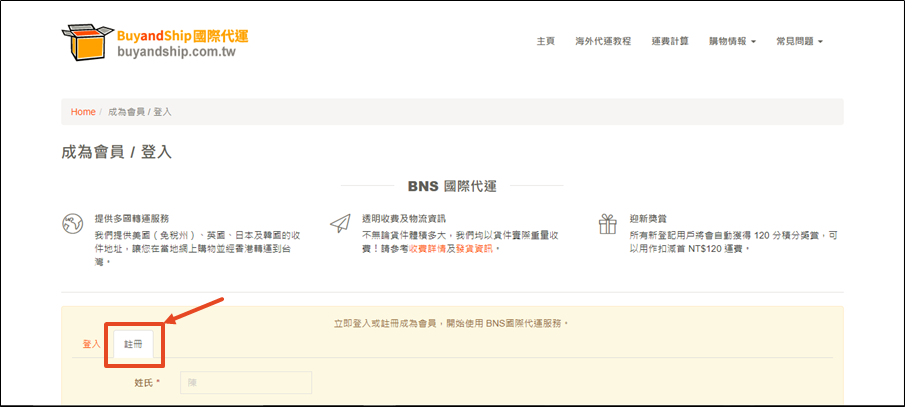
- Let’s pick the US address for this example. The top part shows you what to put for the Name field.
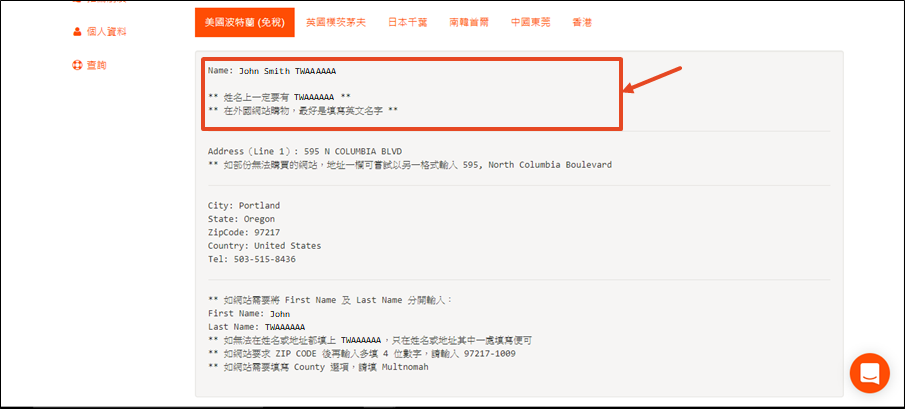
Quick note! If First Name and Last Name are separate fields, then you should write this:
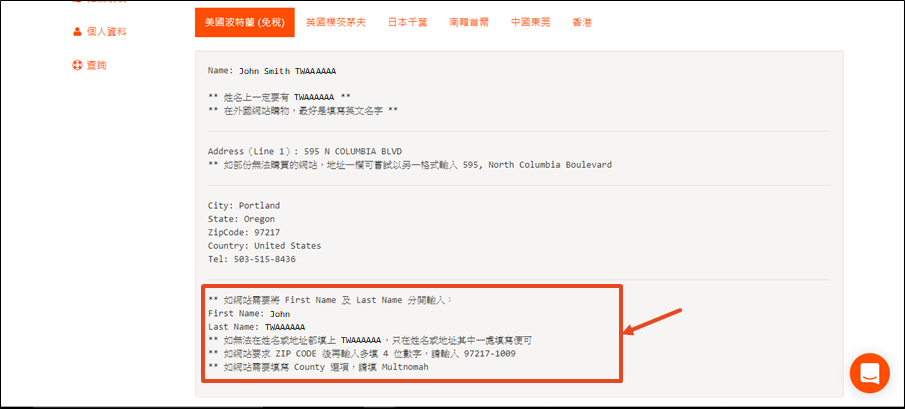
- Next are the remaining fields that you should put into the shipping address for the overseas website.
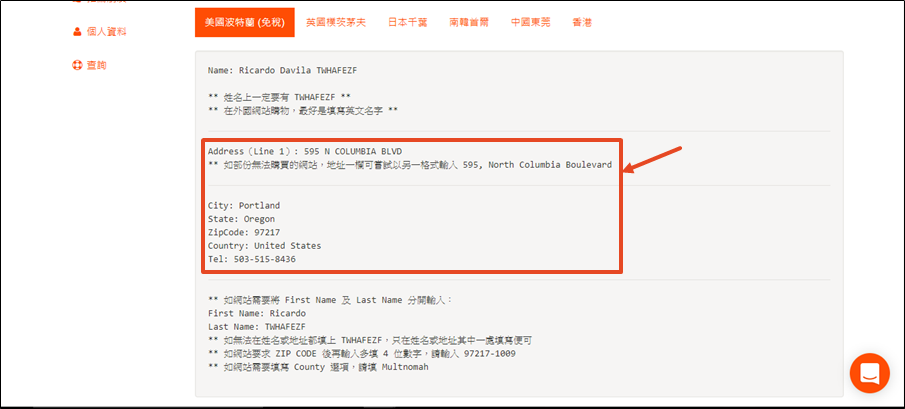
Another quick note! If the site suggests revisions to the address, don’t accept! Just input the address info exactly the way we present it.
Here’s an example of how the US address would be input into Amazon: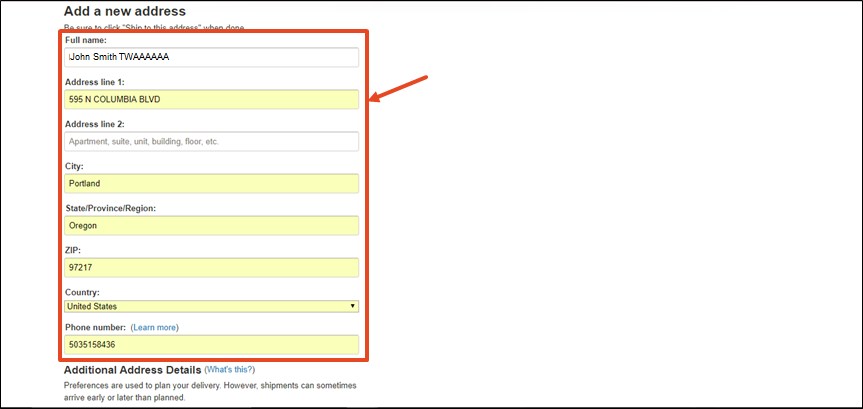
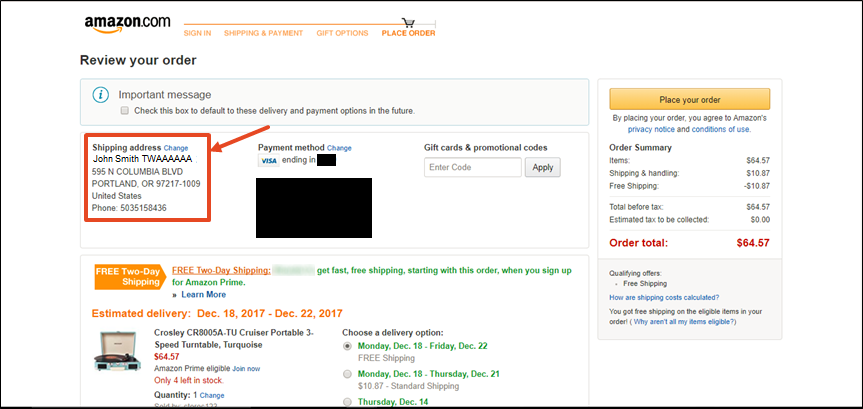
After putting in the correct overseas warehouse address, all you need to do is complete your order.
Declaring Your Shipments on Buyandship
A few days later, you should get an email from the overseas site with a tracking number, or a similar notice that your purchase has shipped. Below is an example, again from Amazon, with the tracking number and courier.
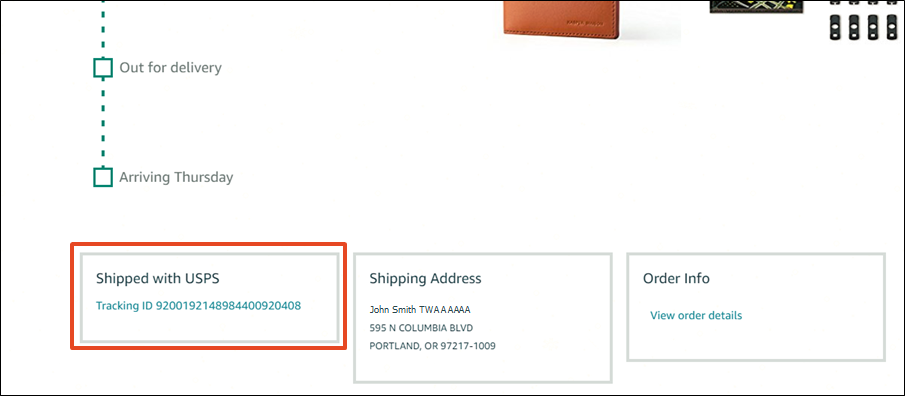
Once you have that in hand, the next big step is to declare your purchases. Log back into your account (https://www.buyandship.com.tw/login), and head back to the Member Center (會員中心). This time, click on the fourth option in the navigation bar: Shipment Declaration (貨件申報管理).
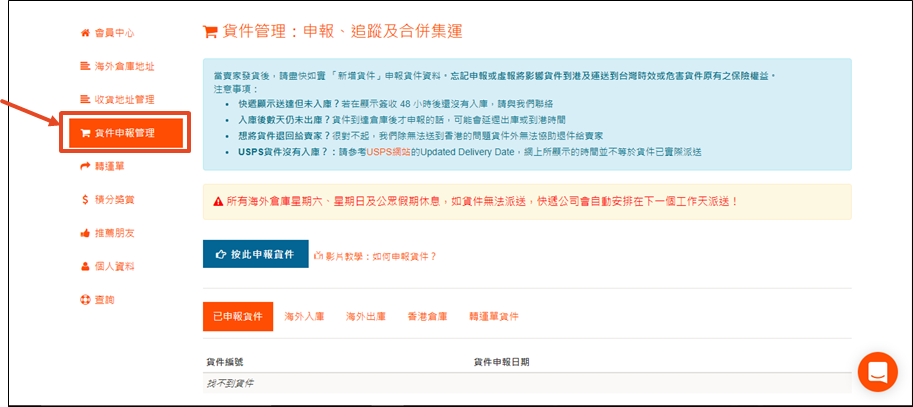
- Click on the blue Click Here to Declare button (按此申報貨件).
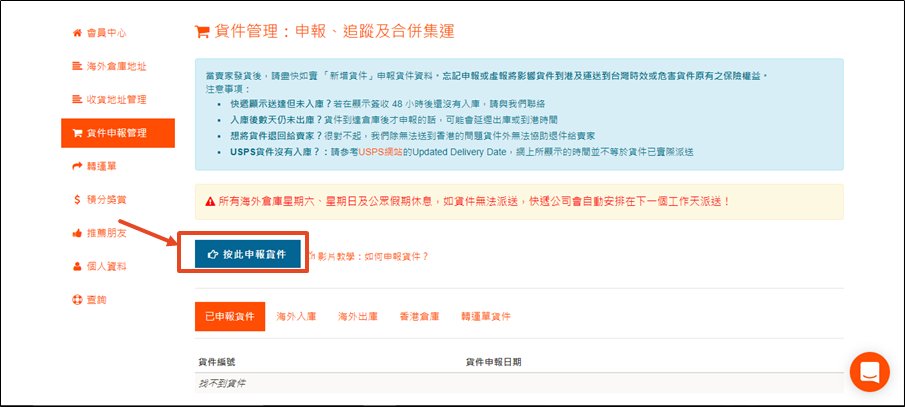
- Select the warehouse (倉庫) and courier (派送到倉庫之快遞), and then fill in your tracking number (貨件追蹤編號).
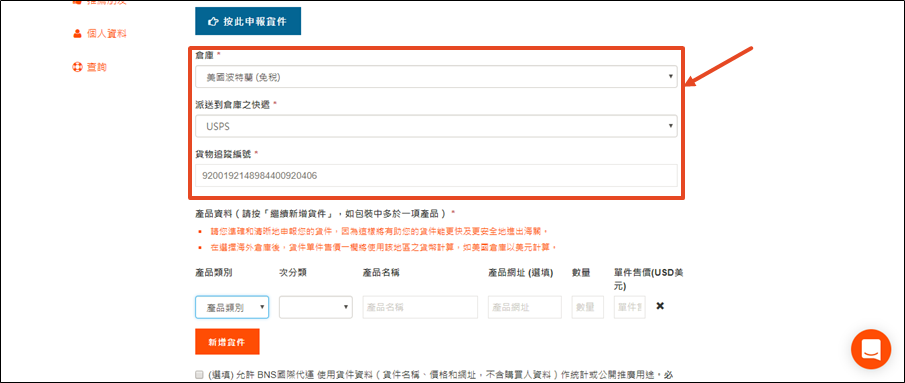
- Next, we’re going to declare some info about the shipment. For the Product Category drop-down (產品類別), just use Other (其他), which is the last option on the bottom of the list.
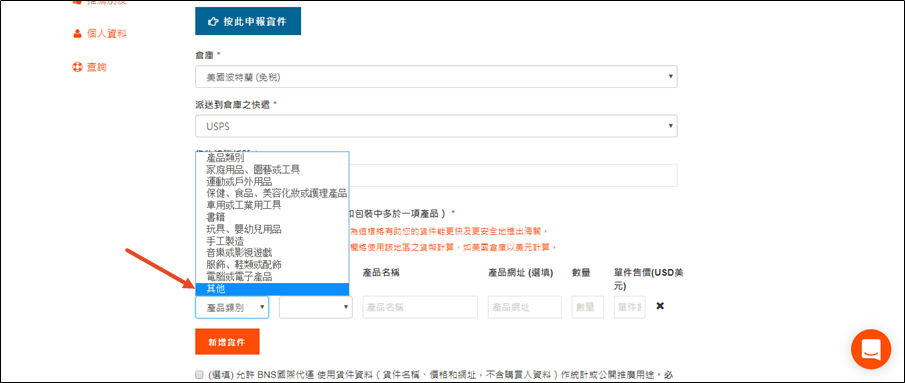
- Fill in the Product Name (產品名稱) and paste in the Product Page URL (產品網址). If, for example, you bought something off of Amazon, you’d paste the web address of that item (for example, http://www.amazon.com/xyz…)
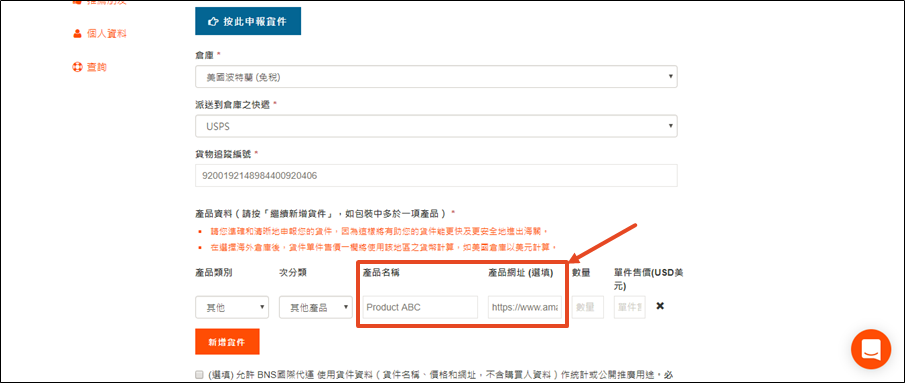
- Type in the Quantity (數量) and Product Value (單件售價).
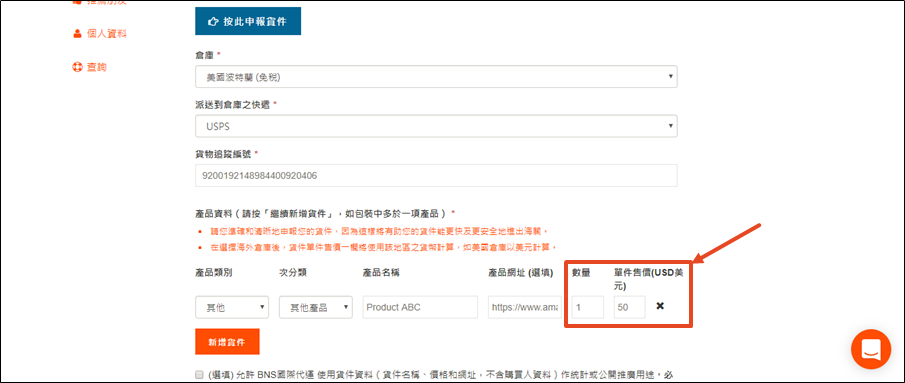
- If the shipment has more than one product in it, then click the New Item button (新增貨件) to add another line.
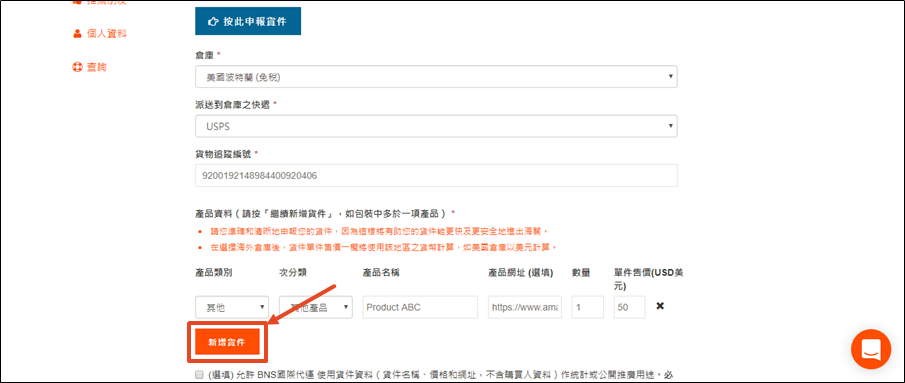
- Next are the checkboxes!
The first one is optional: Do you permit Buyandship to use the shipment info (but not your personal info) for statistical and/or marketing purposes? If you check this box, then you’ll get 8 credits for every pound!The second checkbox is also optional. Check this if you want to insure your shipment, which costs 3% of the declared value.
The last checkbox is required. This is to agree to Buyandship’s terms and conditions.
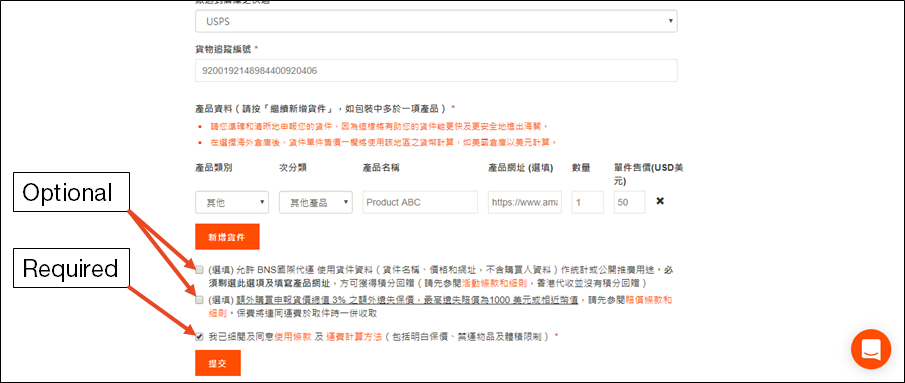
- Click the Submit (提交) button at the bottom, and a confirmation pop-up will appear. Click Close (關閉) to go back and keep editing or Confirm (以上資料正確及提交) to finish.
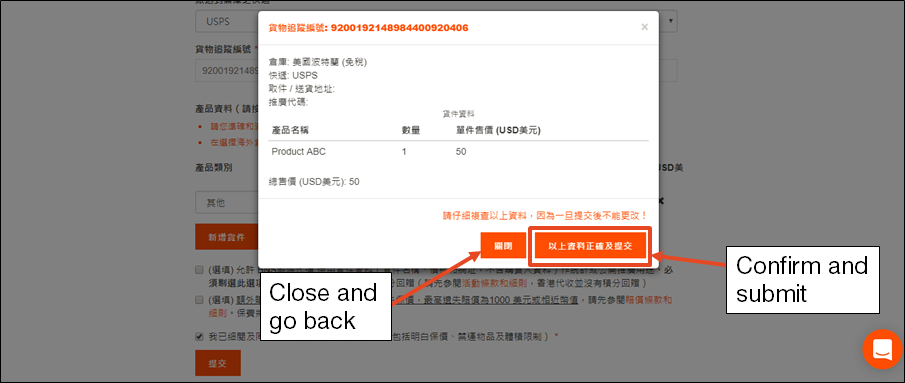
You’re done! You can return to this page at any time to check on the status of your shipments through our system.
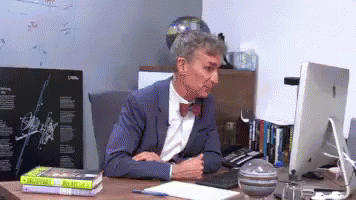
When your shipment arrives in the Hong Kong warehouse, you’ll receive an email from BNS 國際代運 (台灣) that looks like this:
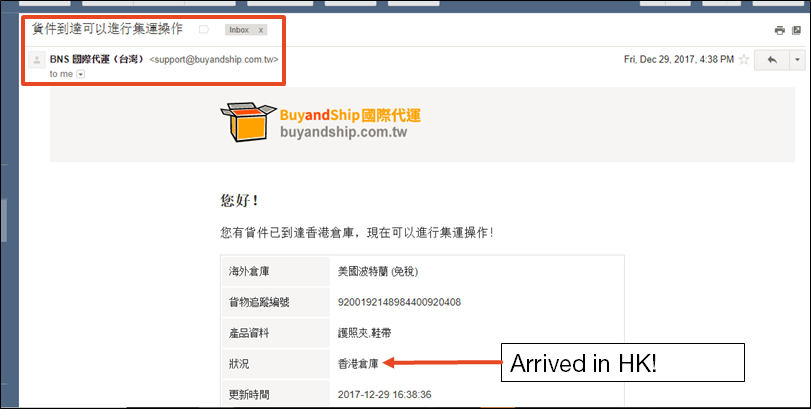
At that point, you’re ready to consolidate and pay for your shipping. Click here to check out that guide 👉Part 4: Consolidation and Payment👈 to learn how to use the warehouse addresses when you shop.
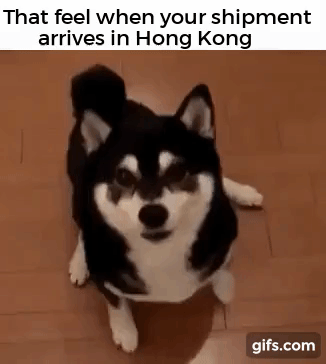
Not yet a member? Come sign up! Every new member gets NT $120 in free shipping credit, so shipping your first pound with us can be less than USD $1. Click on the banner below to get started!
This is the third article in a series. If you’re looking for other guides, just take a look below:
Part 1: Intro and Registration
Part 2: Adding a Shipping Address
Part 4: Consolidation and Payment
Part 5: Refer a Friend!